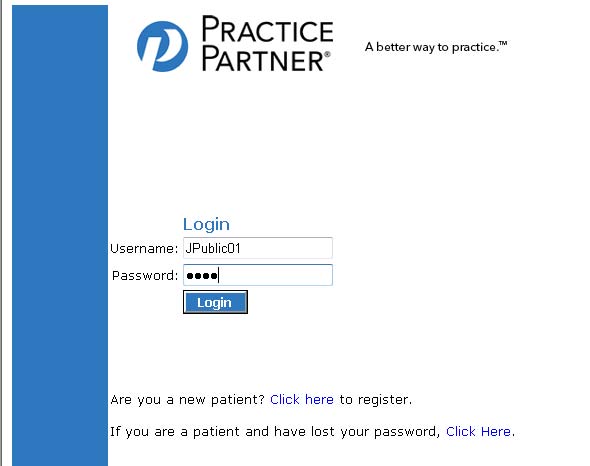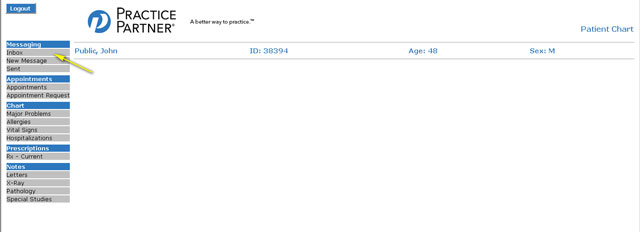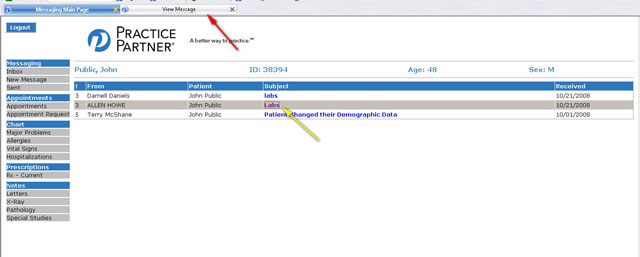Blog
How do I send a message?
April 10th, 2013
- Log in to Webview at HTTPS://webview.mckesson.com/RockdaleGaWebView OR click on the Link to Webview in the Webview Menu, or the Link to WEBVIEW server at the top of this page.
- Enter login and password information.

- From the main screen, select Messages, Inbox

- A list of messages displays. Click on the blue (or red) link under subject (yellow arrow). The message will open in a new window or tab (red arrow). Open the tab.

- The message will display. You may reply if you wish, by clicking on the REPLY button (red arrow)

- Close the message window or tab to return to the main Webview page.
- You will receive an email (not secure) when the office sends you a message. This email does not contain any health or personal information but tells you to log into Webview to view your message from the office (secure).