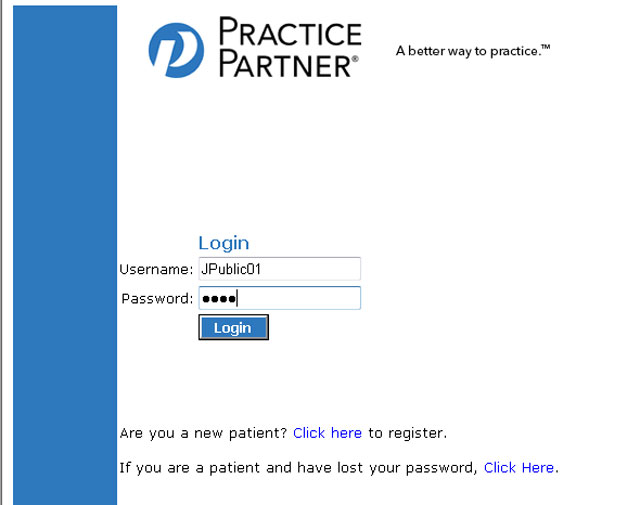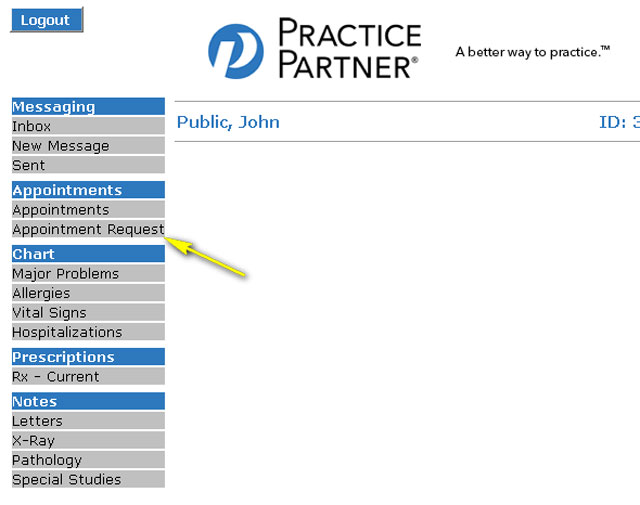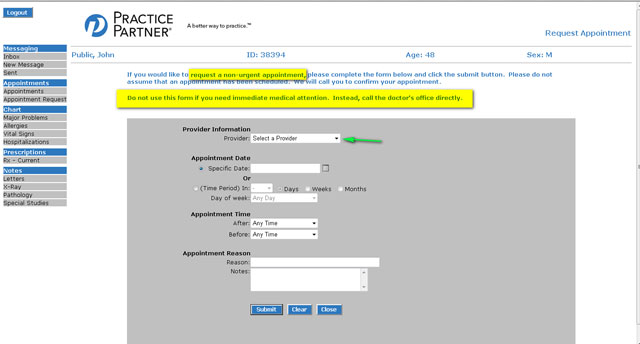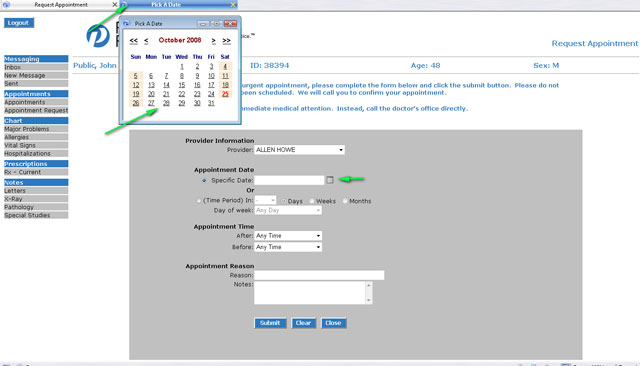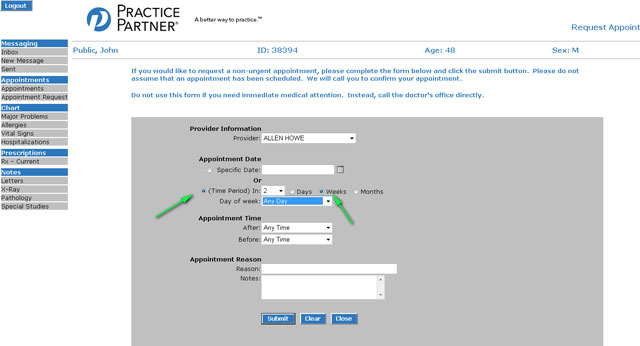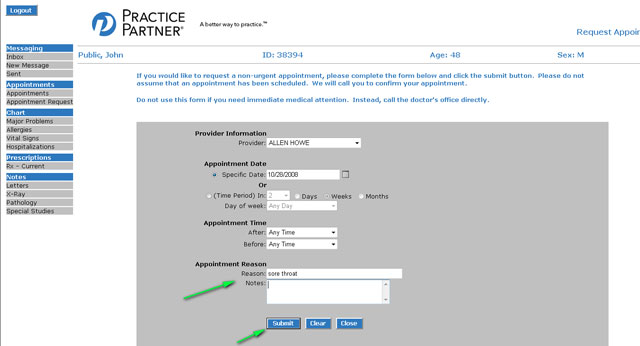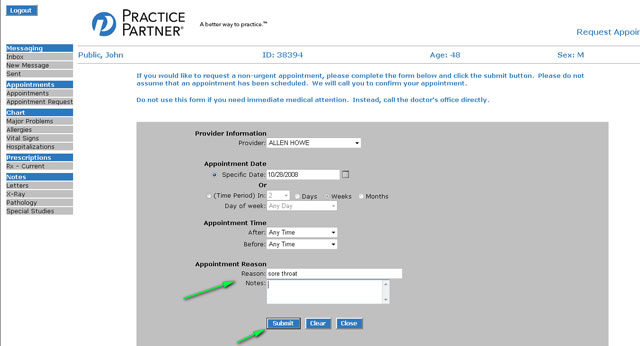Blog
How do I make/view an appointment?
April 10th, 2013
- Log in to Webview at HTTPS://webview.mckesson.com/RockdaleGaWebView
- Enter login and password information.

- From the main window select, APPOINTMENT REQUEST

- Please note that this is for NON-URGENT appointments. If you need an appointment that day, please call the office. Note that the message says we confirm your appointment. It states we will call; we will either call or email you.

Click on the drop down box to select a provider (green arrow). Select a provider from the list. - You may click on the button to request a specific date. Click on the small calendar icon to select the date. The calendar opens in a new window

- Select the date. OR You may select a time period days, weeks, or months in the future.

- Add a reason for the appointment and a note if desired. Then click SUBMIT.

- You will see a confirmation screen. You will get a phone call or email advising you of your appointment.

Click here for a pdf file for printing these instructions.