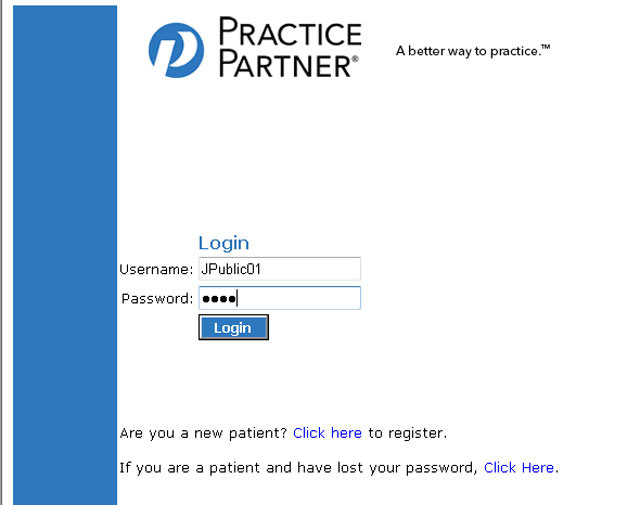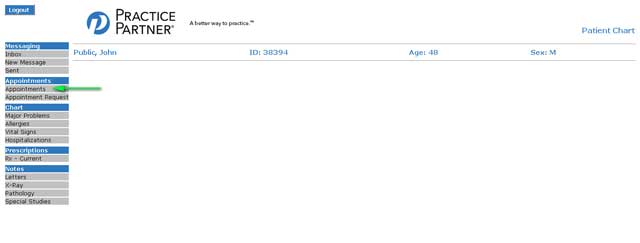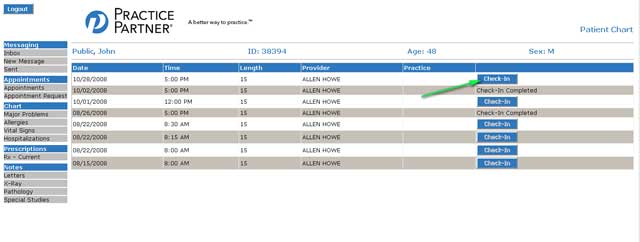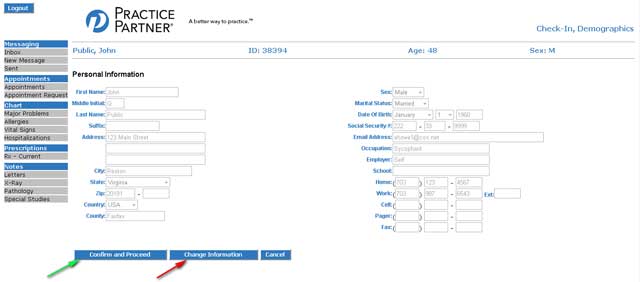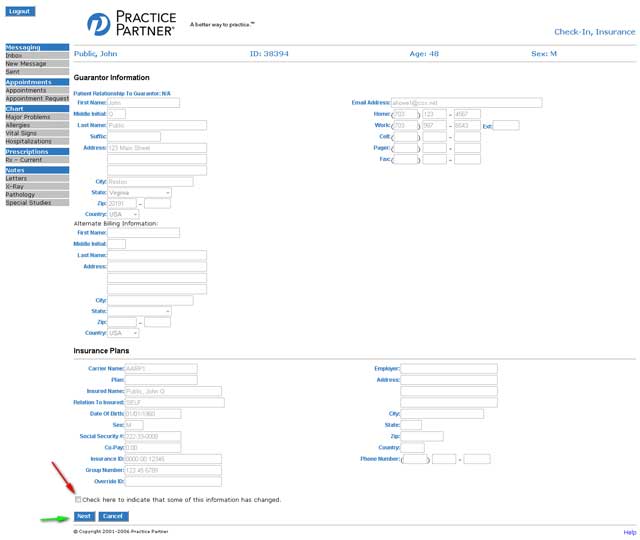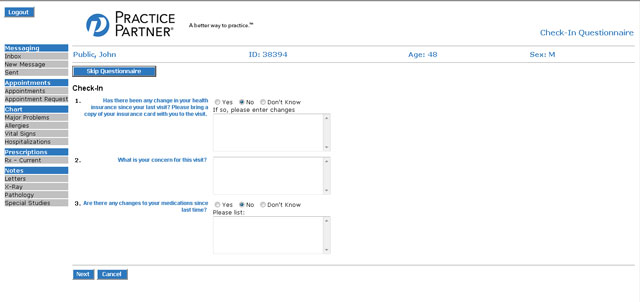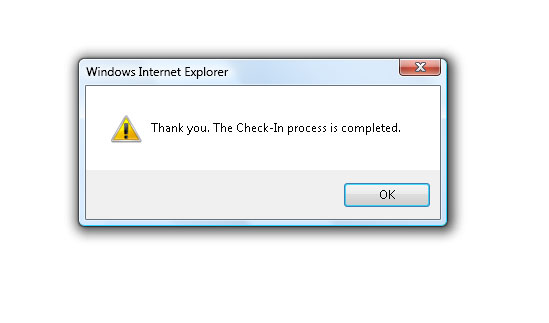Blog
How do I check in for an appointment?
April 10th, 2013
- Log in to Webview at HTTPS://webview.mckesson.com/RockdaleGaWebView or click on the Link to Webview server at the top of this page or from the Link to Webview menu.
- Enter login and password information.

- From the main screen, click on APPOINTMENTS

- You will see a list of appointments. The upcoming appointment has a button CHECK-IN (green arrow). Click on that button to check in. You may check in 48 hours prior to your appointment.

- The next screen shows demographic information. If correct, click on CONFIRM AND PROCEED. (green arrow) If some information is incorrect, click on CHANGE INFORMATION (red arrow)

- If you need to correct information, click on CHANGE INFORMATION, edit the appropriate fields and then click on CONFIRM AND PROCEED.

- The next screen shows billing and insurance information. You cannot edit these fields, but if they are incorrect click on the box (red arrow) that the information has changed. Then click NEXT. If you check the changed information box the office will get an email indicating that you need to
change the information.

- The next screen shows a few questions for your check in. Please answer the questions and then click NEXT. (Please be patient, these screens are a little slow.)

- When complete:

Click here for a pdf file for printing these instructions