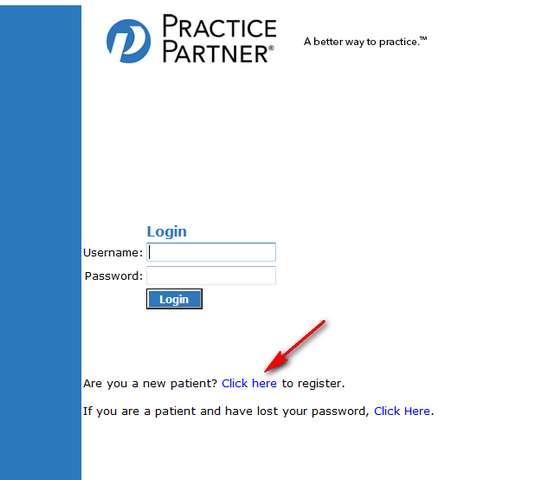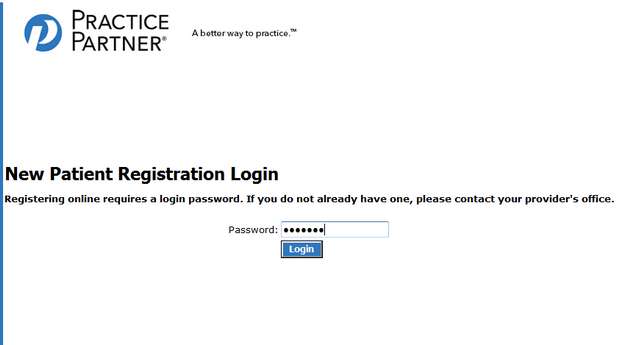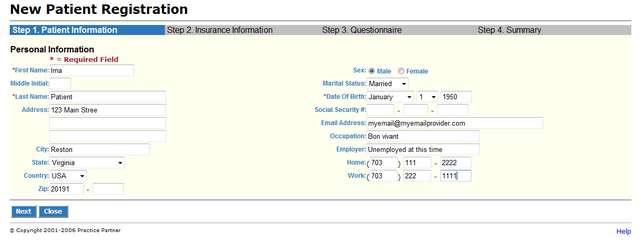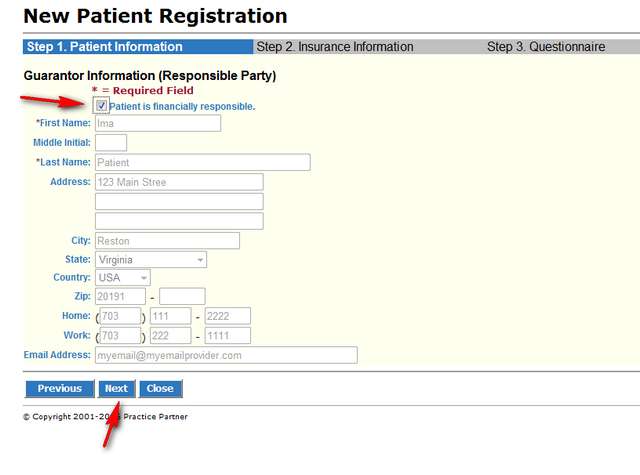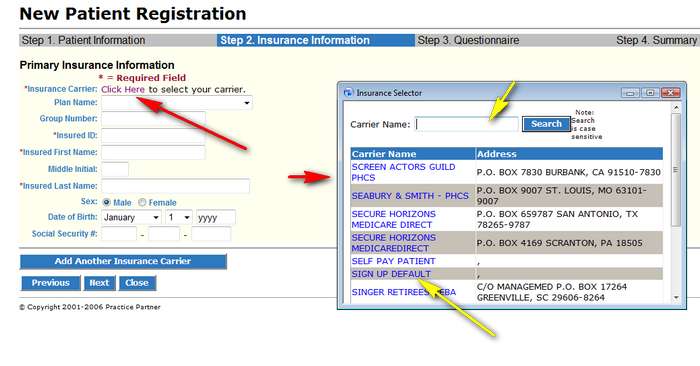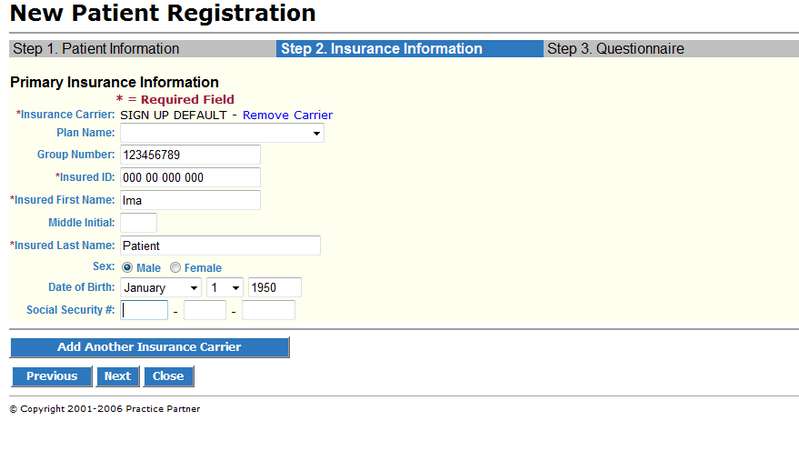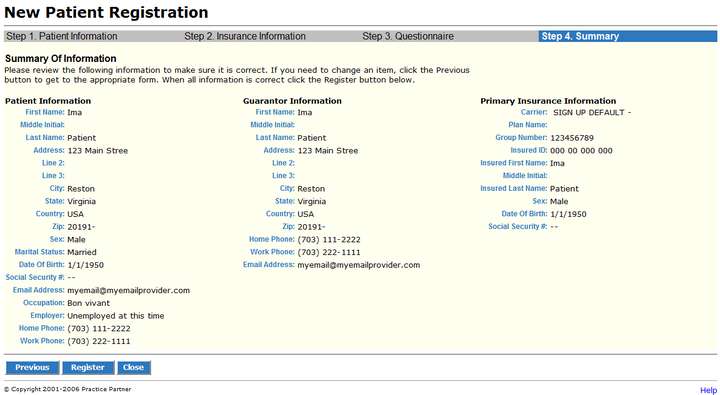Blog
How can a new patient create an account in Webview?
April 10th, 2013
- Please read the other information about Webview. Please also print out the form in the How do I sign up for Webview tab.
Call the office and schedule an appointment. You will be given a password for the new patient log in through Webview.
Log in to Webview at https://webview.pmsi.com/RockdaleGaWV or through the link on our website.Click on the “CLICK HERE TO REGISTER” link

- Enter the password given to you when you scheduled your appointment.

- Enter demographic information. We must have name, date of birth. You don’t have to put in your social security number.

- Choose NEXT. Enter information for the financially responsible party. If the information is the same you can click the checkbox at the top; else enter in the appropriate information.
- This next screen is a bit busy.
- A: Choose your insurance carrier. Click on CLICK HERE (long red arrow). That opens a smaller INSURANCE SELECTOR window (short red arrow).
- B: Enter some of the name of your carrier in the box (short yellow arrow). Please note the search is case sensitive. Use ALL CAPS. Our insurance list is left over from MS-DOS. Click search.
- C: There are many hundreds of insurnace companies, plans, and permutations. Some are different only by a post office box number. If you find yours exactly, click on it; otherwise, use the company titled SIGN UP DEFAULT. We will fix this when you come to the office.
- D: Finish filling out the other information. There will likely NOT be a plan name in the drop down list. Ignore this field. We must have the insured ID, first and last names. If you have secondary insurnance you can click ADD ANOTHER INSURANCE CARRIER and repeat this screen. When done click NEXT.

- When complete

- The next screens ask questions about YOUR MEDICAL HISTORY, YOUR FAMILY MEDICAL HISTORY, and YOUR SOCIAL HISTORY and HABITS.

- As you finish one screen, click NEXT to proceed. When all have been answered, you will get to the SUMMARY page.

- Review. If correct, click REGISTER. You may click on PREVIOUS to go back to update previous parts. If this just isn’t working, click CLOSE to close without saving.
- We will have the information in your electronic record when you arrive for your appointment. You may also want to fill out the check in questionaire a day prior to your visit, for more specific visit related information.